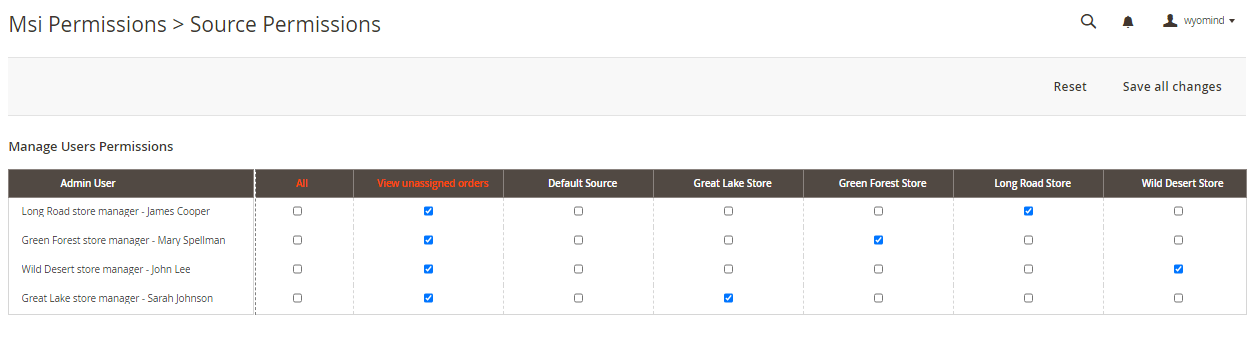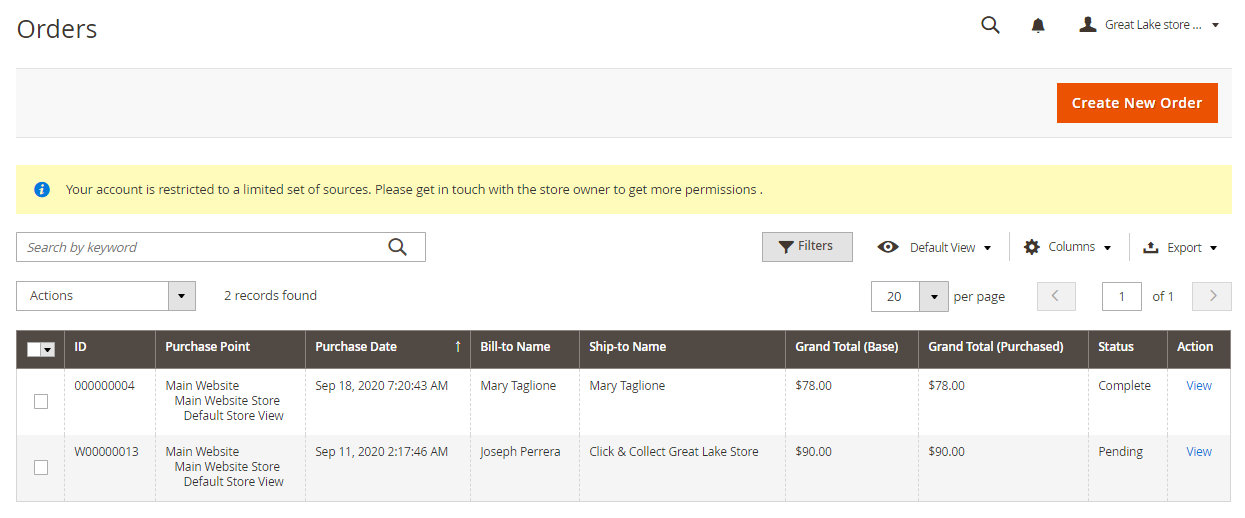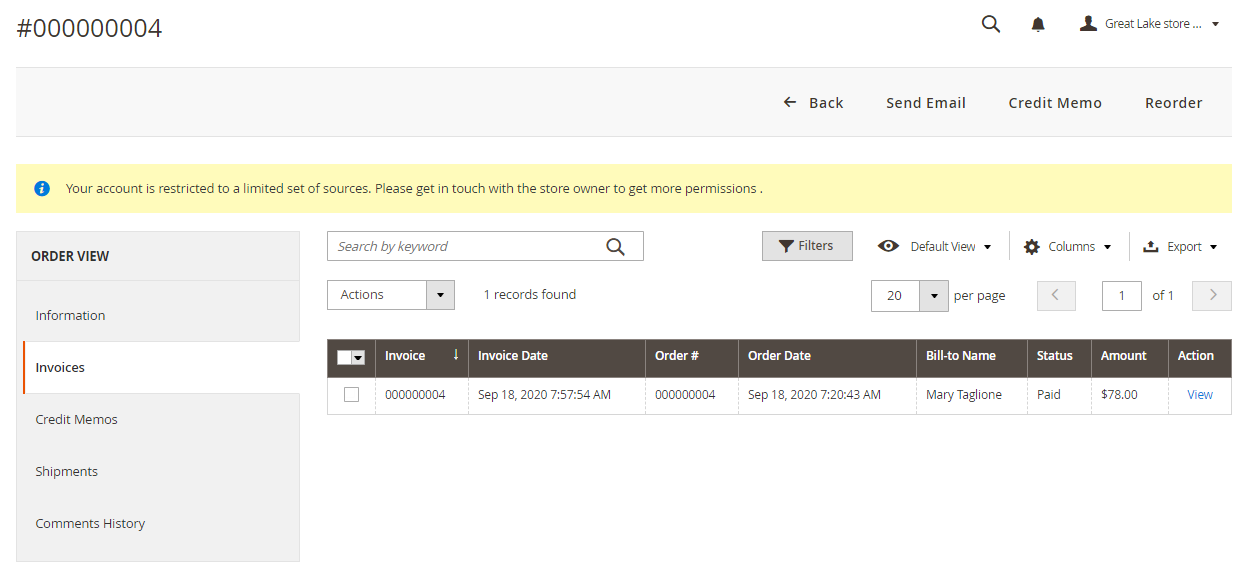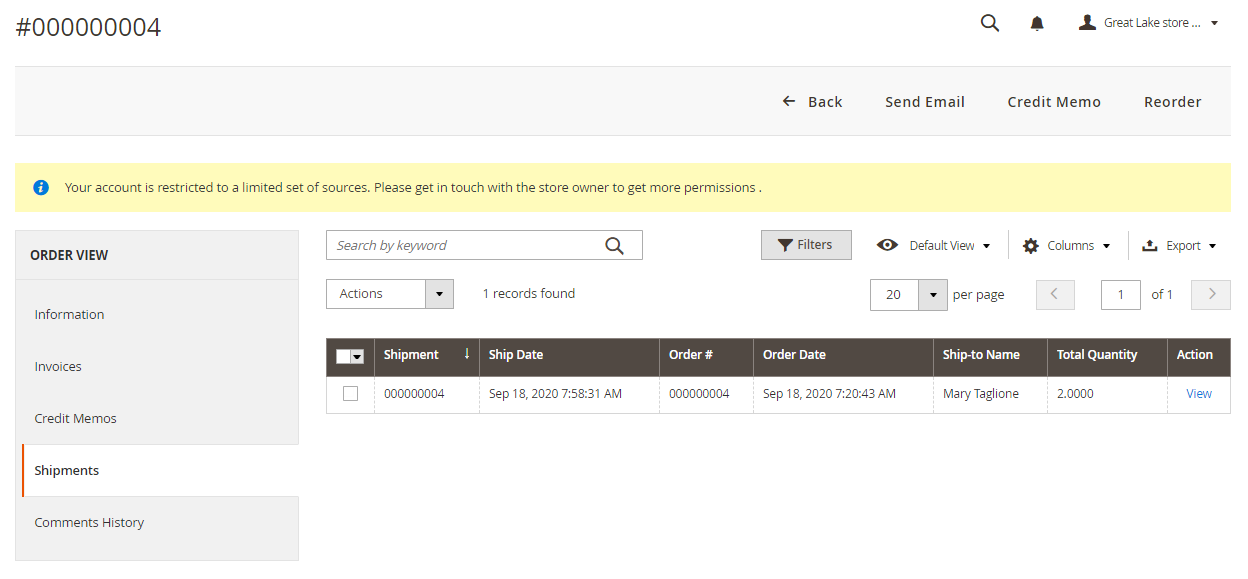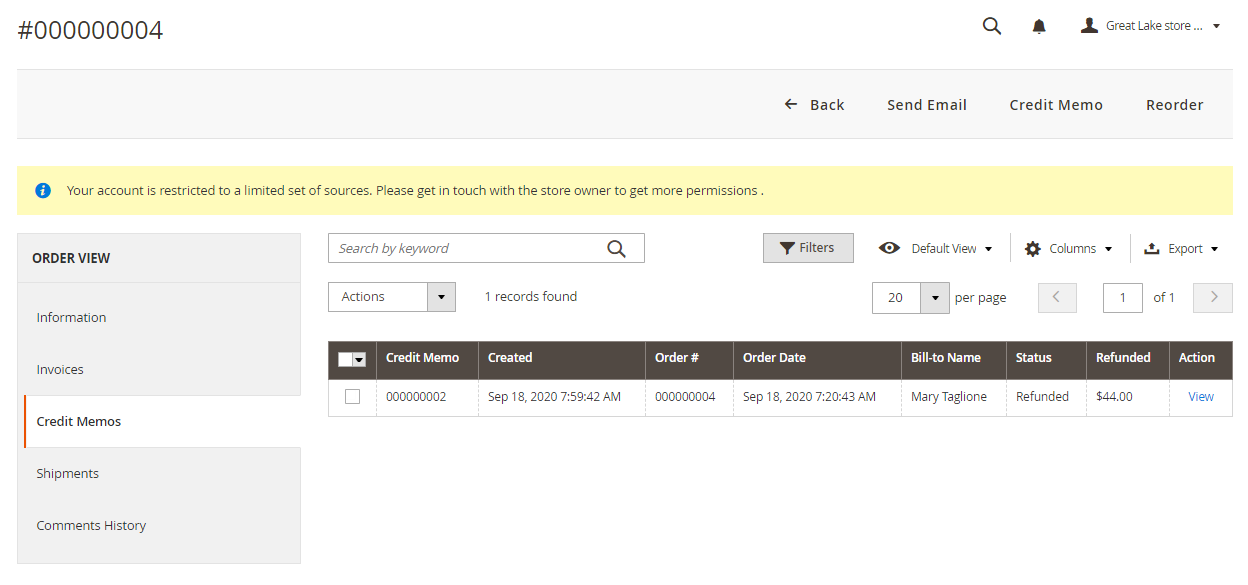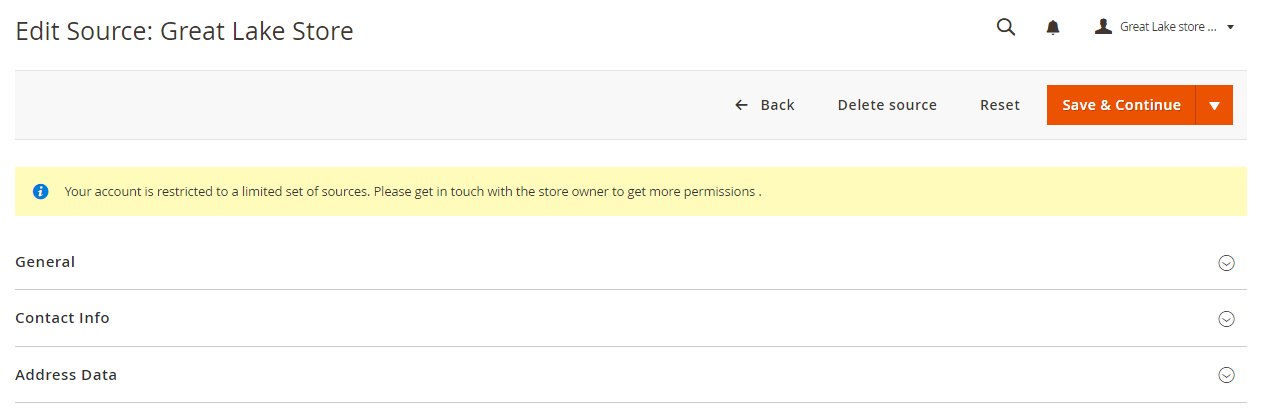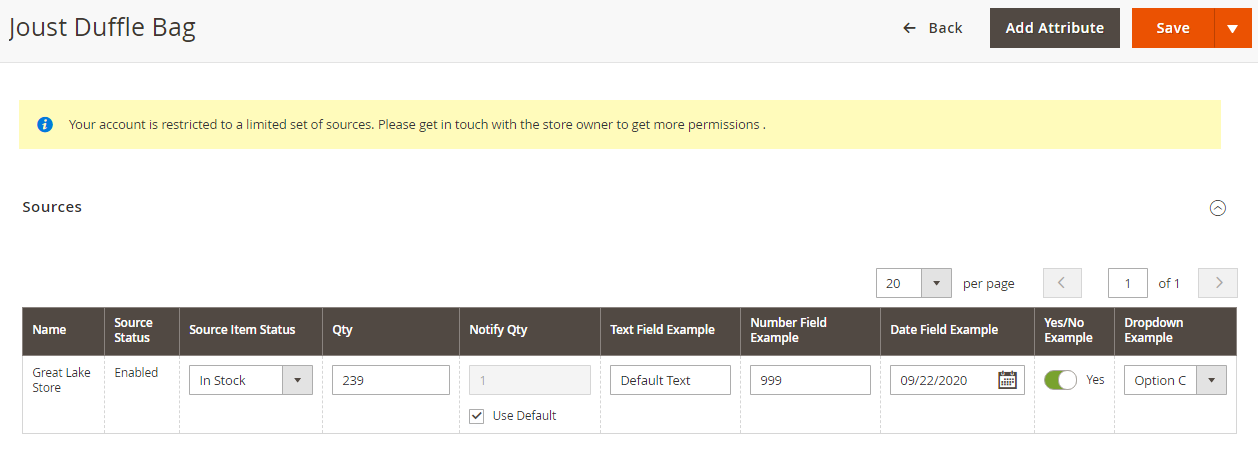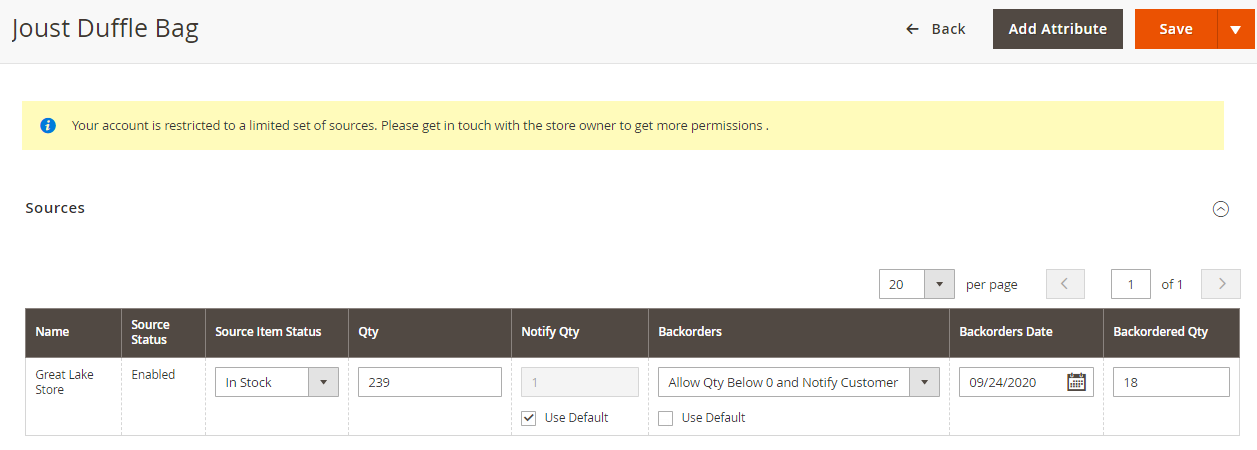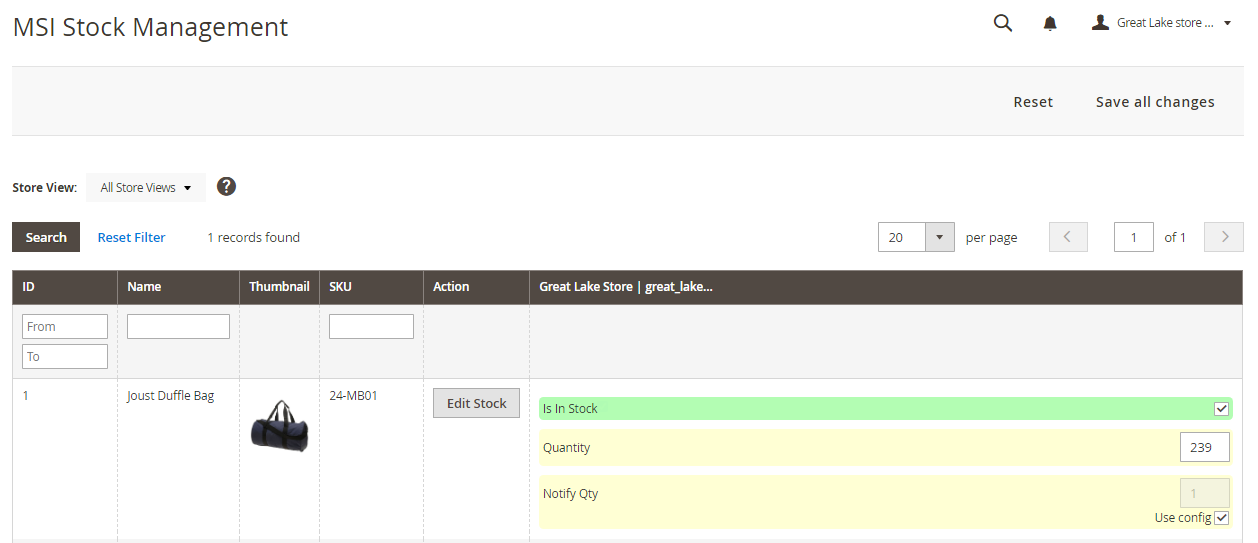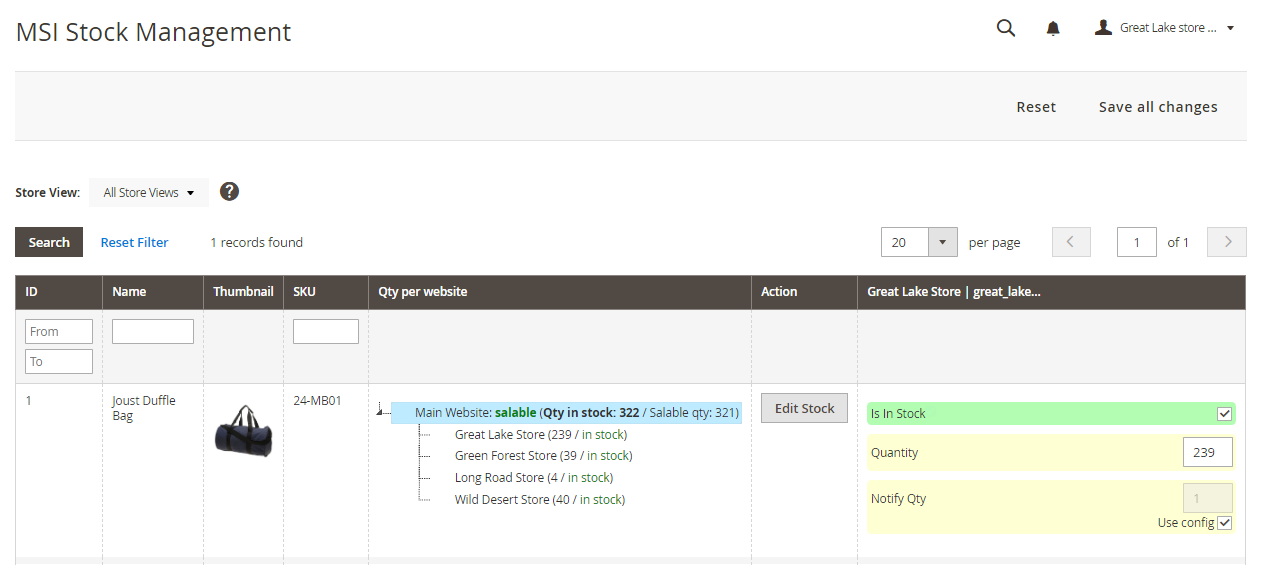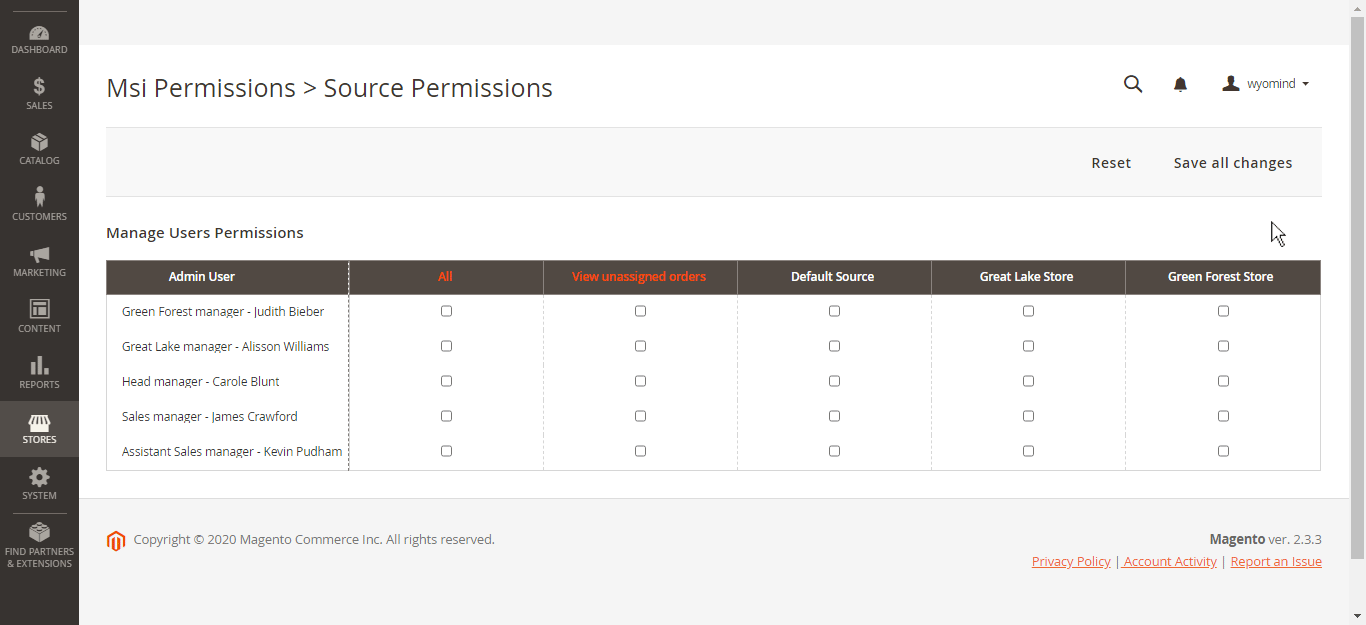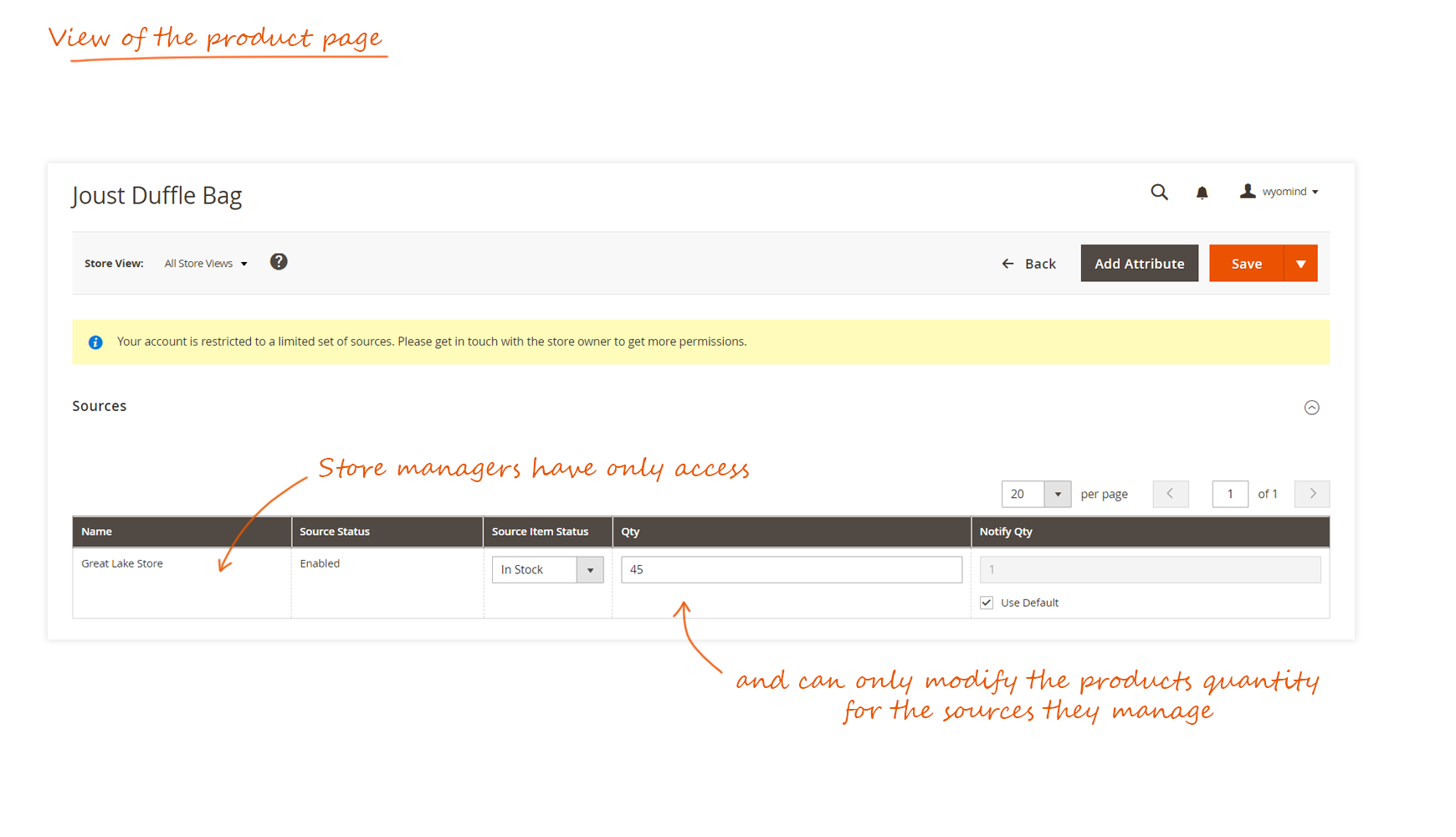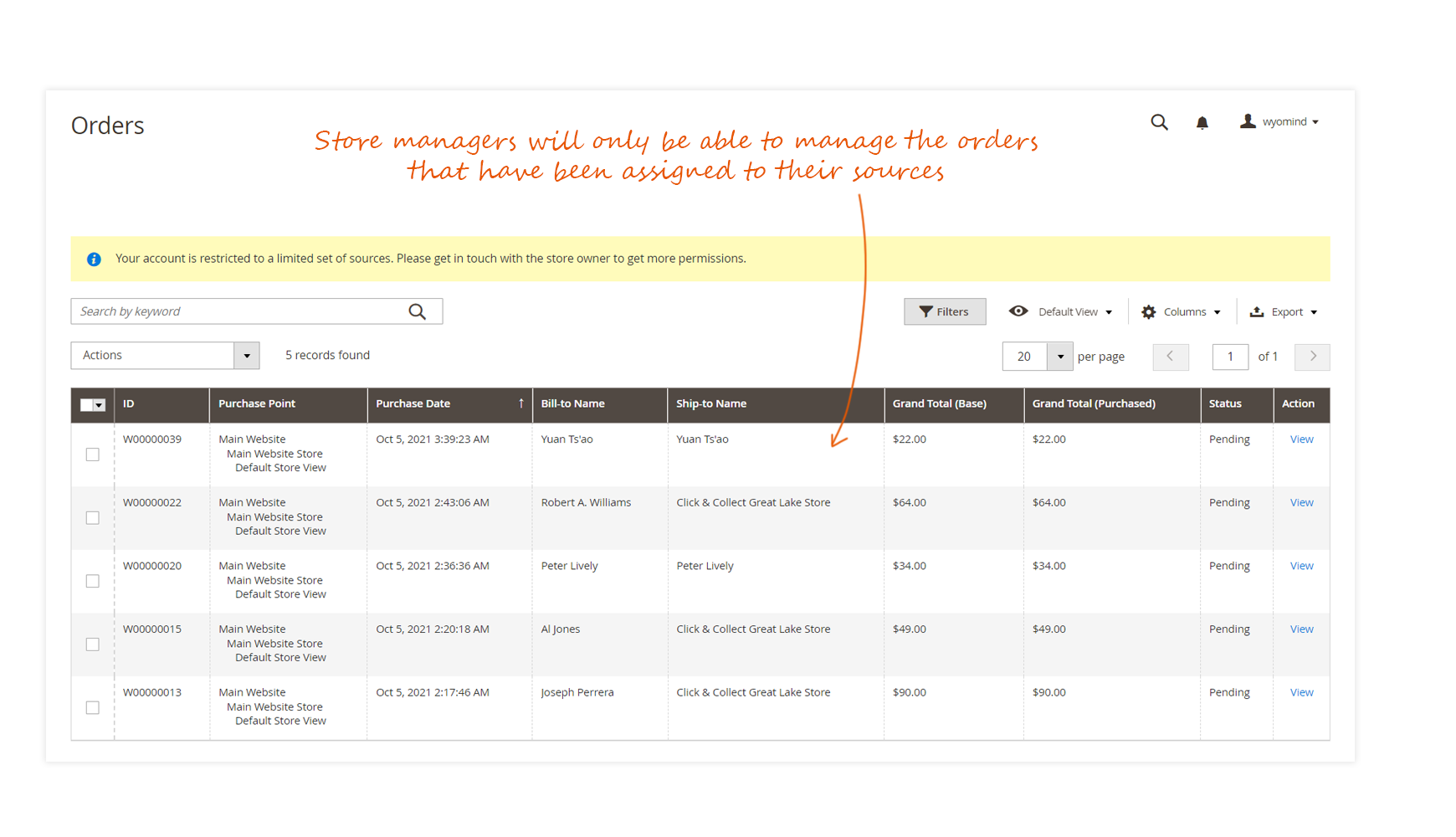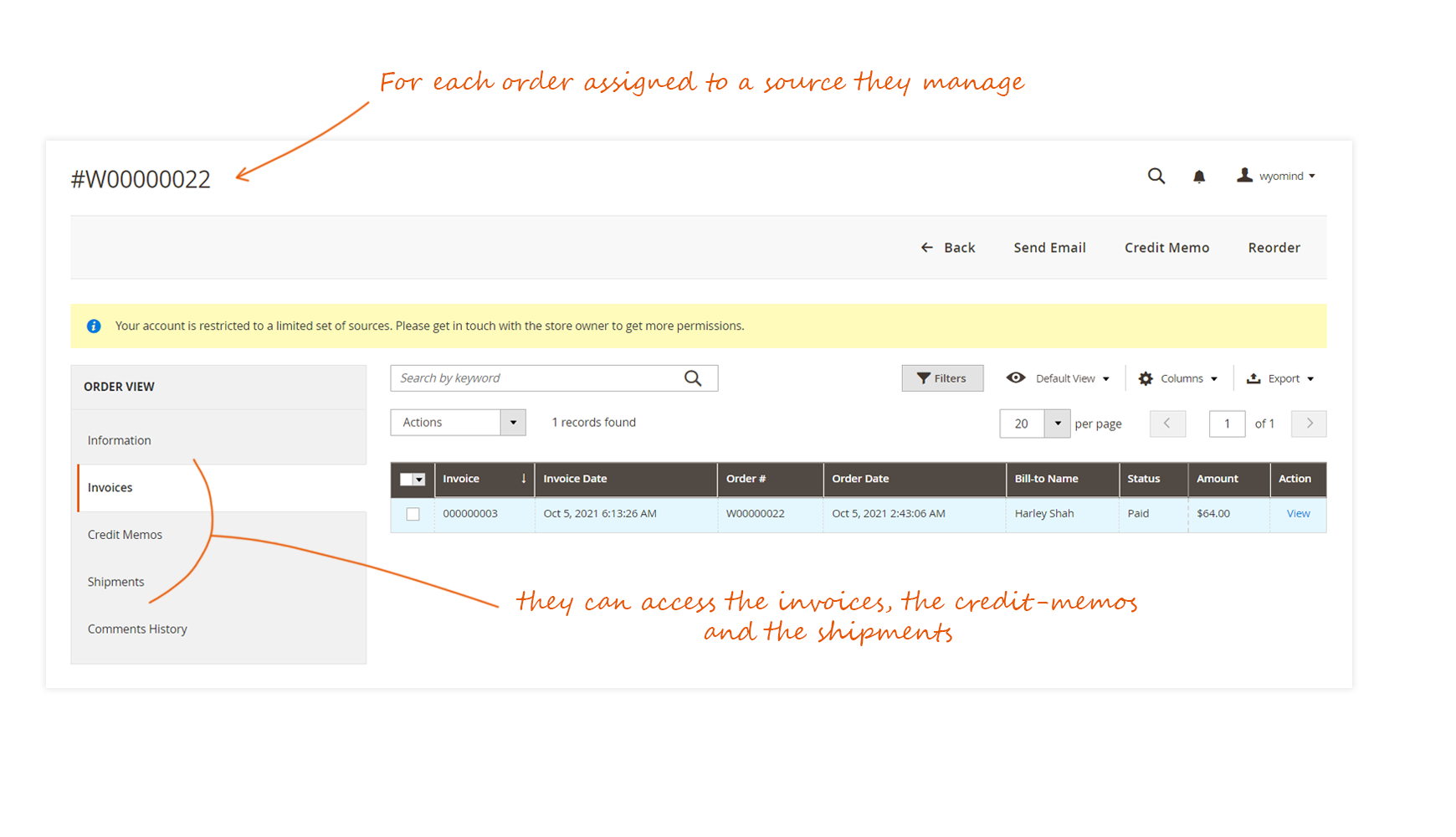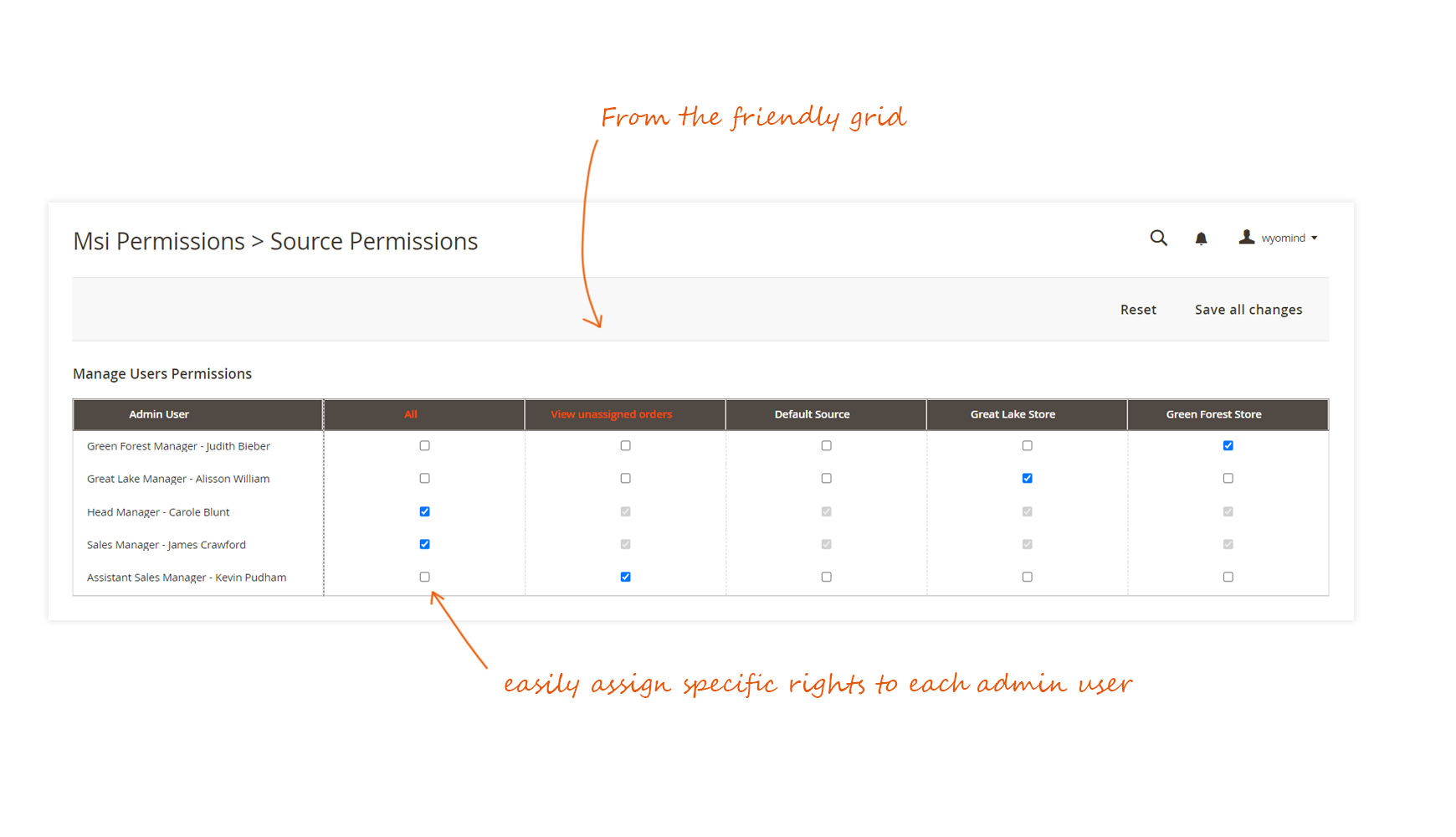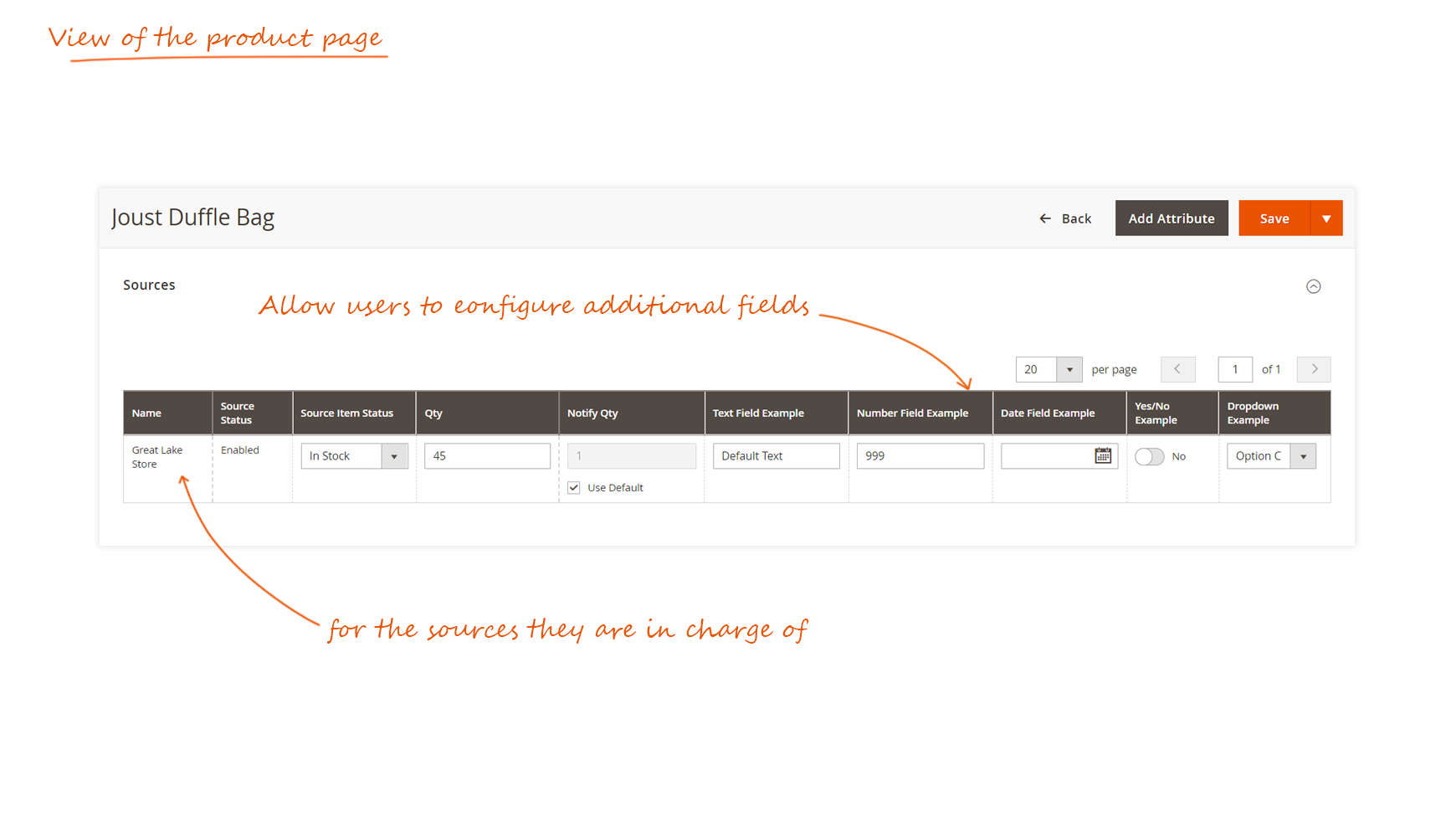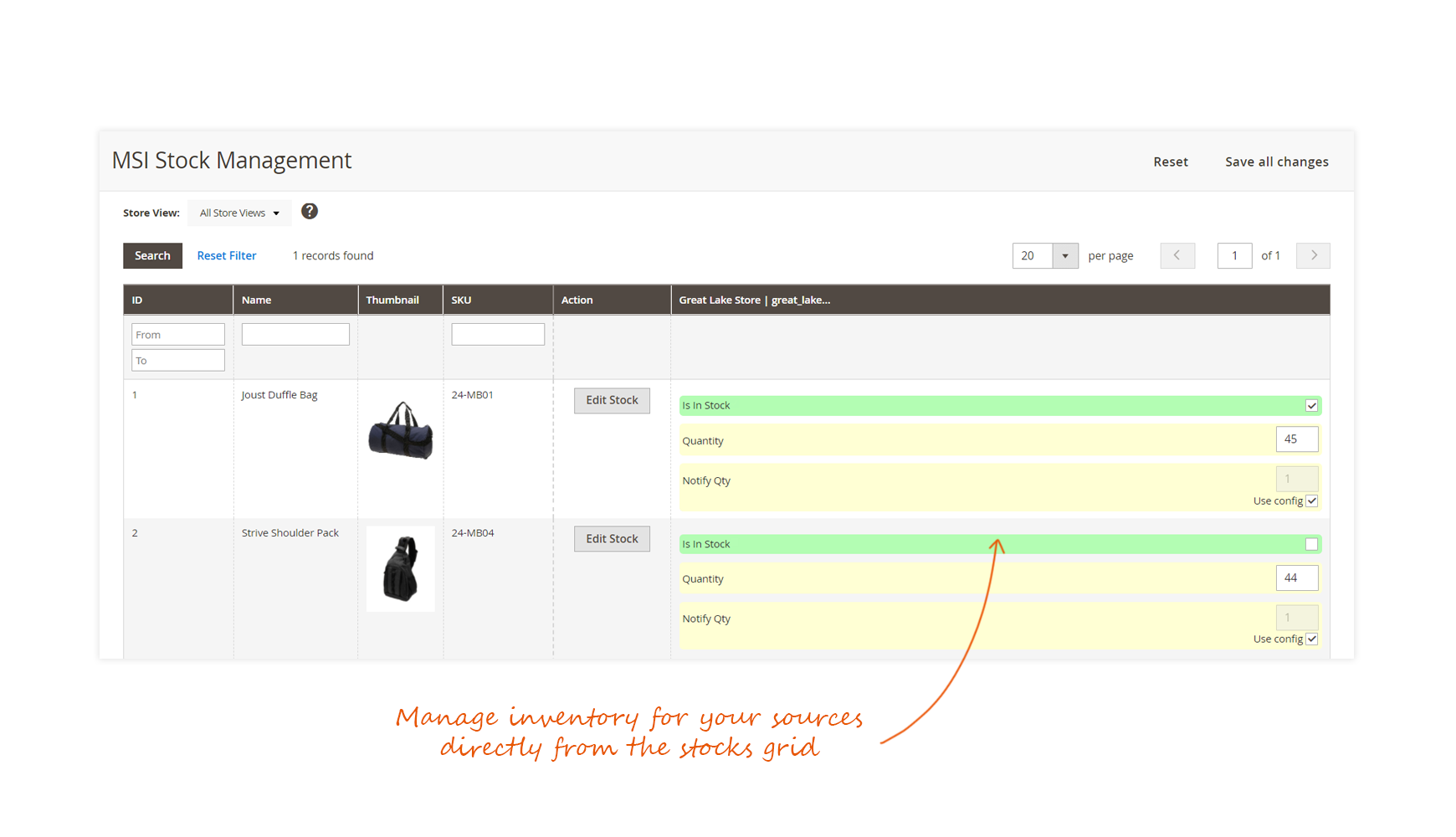Terminology
- Sources
Represent physical sites where the available products are stocked and shipped from. It can be warehouses, stores, wholesalers...
See your sources from:
StoresInventorySources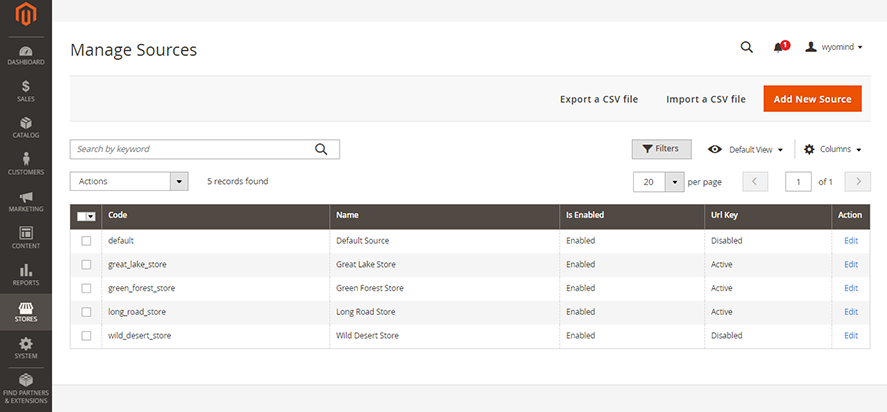
- Source Item
It is a source for a given product.
Assign sources to your products from the Sources tab of any product page in:
Catalog Products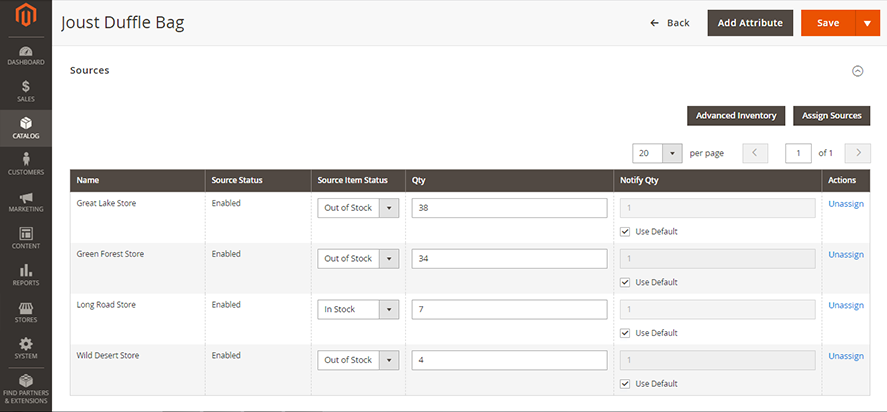
- Stocks
One stock can be linked to several websites and sources.
See your stocks from:
StoresInventorySTocks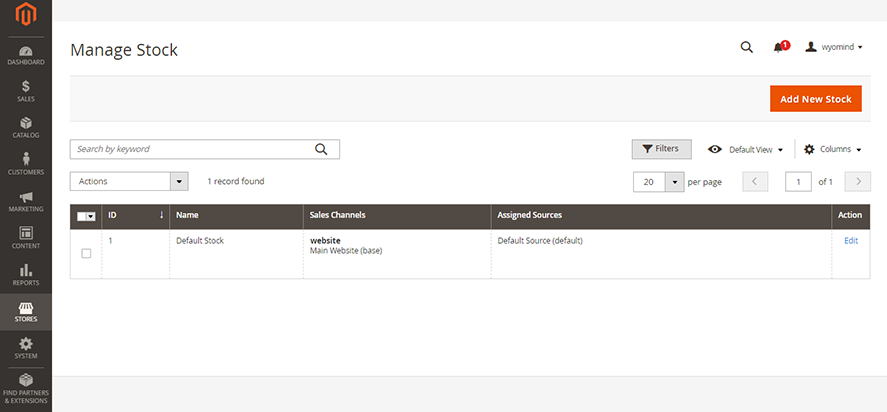
- Sales Channels
Refers to a website. It can only be linked to one stock.
See your websites from:
StoresSettingsALL Stores
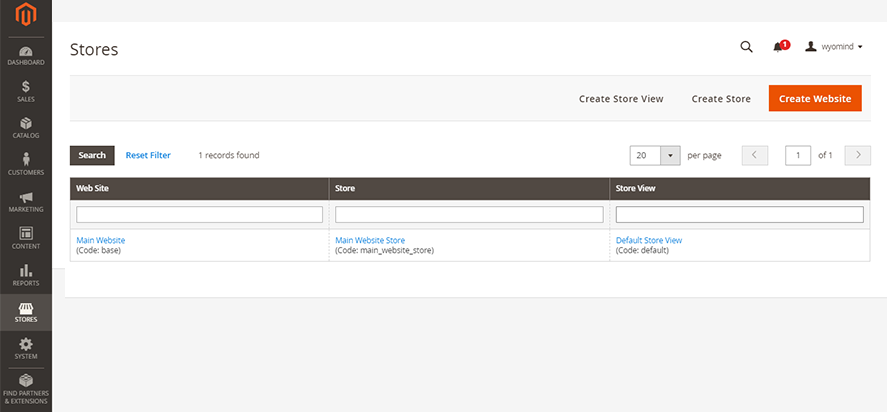
- Salable Quantity
It is the total virtual inventory that can be sold from a website.
Check the salable quantity from:
CatalogProducts
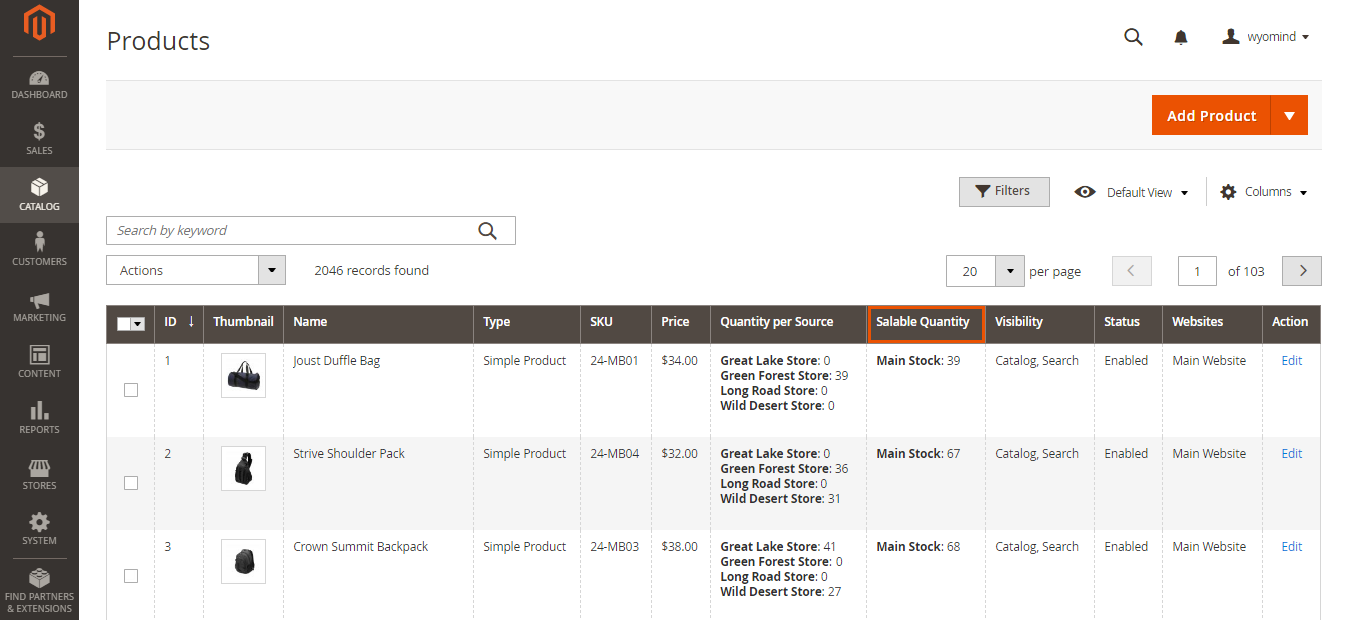
- Reservations
It is the number of products reserved and deducted from the salable quantity when customers add products to cart and pass their order.
Check the quantities reserved from:
CatalogProducts
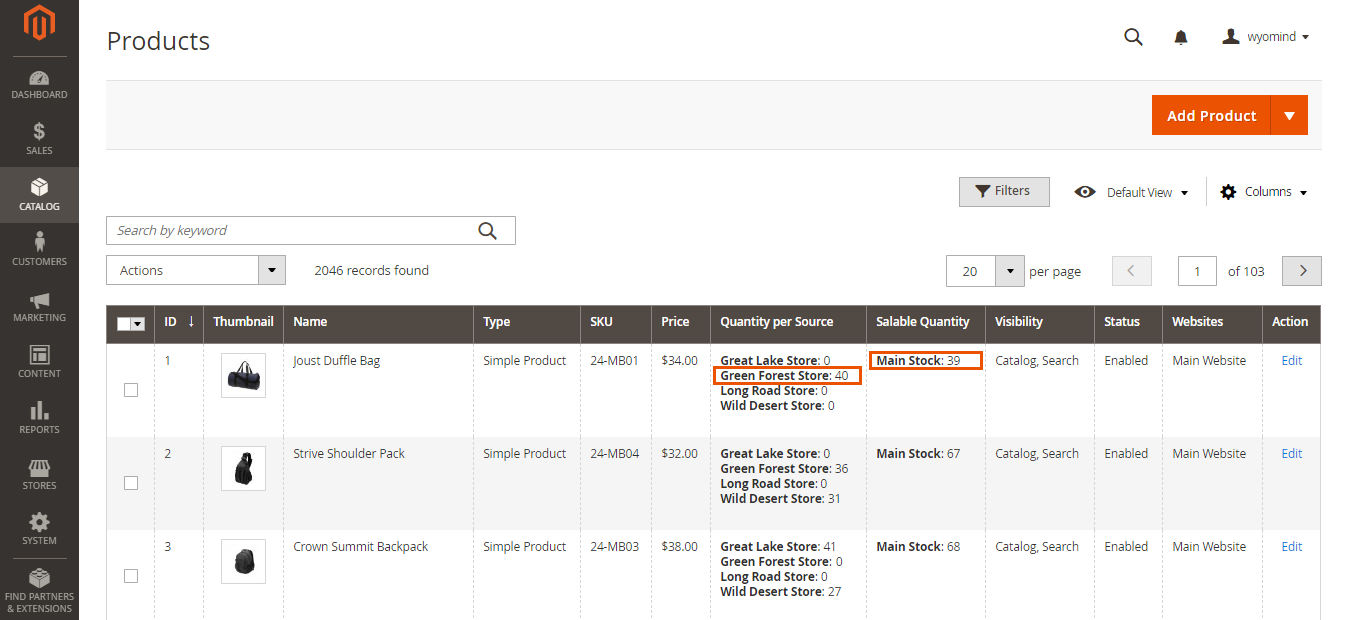 When an order is shipped, the quantity of reservations is reset and deducted from the quantities of the inventories of the appropriate sources.
When an order is shipped, the quantity of reservations is reset and deducted from the quantities of the inventories of the appropriate sources.
Adopt the best way to manage your inventory with the MSI Suite
The MSI Suite includes several extensions. Each one responds to a problem and to a desire to improve Magento 2 default inventory management.
Thanks to these extensions that are completely plug and play, the MSI Suite easily adapts to your business model, whether you manage several warehouses, multi-stocks, dropshipping…
Perfect your inventory management and your selling process with the MSI Suite and enjoy:
- optimal order management: optimize and automate the orders assignation to the appropriate sources. Save time and avoid human errors in your Magento 2 back office with MSI Order Management.
- smoother and fine-tuned inventory management: gain considerable time while managing your inventory directly from the stocks grid and get a clear and accurate view of your products' availability thanks to the tree view with MSI Stock Management and MSI Backorders.
- team management under control: limit the access to your orders, products, and stock management for each source by assigning specific permissions to each user registered in your Magento 2 admin with MSI Permissions.
- more transparent information on product availability: provide your customers with more information on your products' availability, carriers, or delivery times via completely customizable stock status messages with MSI Stock Status and MSI Custom Attributes.
How to use MSI Permissions for Magento 2
Since the release of Magento 2.3, many enhancements were added to the default Magento features and particularly to the inventory management.
MSI Permissions for Magento 2 allows you to manage permissions of the sources for each one of the users registered in your Magento admin.
The extension gives you the possibility to restrict access to the sources for store managers. Thanks to the MSI Permissions extension, you will be able to restrict the access to:
- the product pages: admin users will be able to change the quantities for the products assigned to the sources they manage.
- the orders: store managers will have access to the invoices, the shipments, and the credit memos of the orders assigned to the sources they are in charge of and/or orders not assigned to any source yet.
- the sources: users will only be able to manage the sources they are linked with.
MSI Permissions is also compatible with other modules from the MSI Suite giving you endless possibilities for managing your sources.
Assign permissions
With MSI Permissions for Magento 2, you have the possibility to assign different rights to each admin user.
Note that the extension does not replace the general Magento permissions system but brings additional restrictions to it.
Combining both systems can help you to create any possible configuration.
You can easily assign permissions to users from:
StoresInventorySources PermissionS
Permissions grid
Assign permissions to each store manager so that they can all manage the products, the stocks, the orders assigned to the source(s) they’re in charge of.
For that, tick the appropriate boxes for each admin user.
- All
Store owners will be able to manage the products, stocks, and orders for all the sources. - View unassigned orders
Store owners will be able to manage all the orders that haven’t been assigned to a source yet. - Sources
Store owners will be able to manage the products, stocks, and orders for the selected source(s).
If Sarah Johnson logs into Magento 2 back-office, she'll only be able to have access and manage the products, the stocks, the orders assigned to the source(s) she manages:
Great Lake Store
Permissions restrictions
The permissions assigned to the admin users will restrict access to:
- the products
- the orders: invoices, shipments, and credit memos
- the sources
The grids will filter the products, the orders, and the sources according to the permissions of each user.
You can notify users about permission restrictions from:
StoresSettingsConfiguration Wyomind MSi PermissionsPreference
If enabled, the below notification will be displayed in their Magento back-office.
![]()
Users will be notified about permission restrictions in:
- the products grid and pages from:
CatalogProducts - the orders grid and pages from:
SalesOperationsOrders - the sources pages from:
StoresInventorySources
Products
Admin users will only be able to see and edit the products that are assigned to the source(s) they have permissions for, from:
CatalogProducts
For these products, they'll be able to edit the below stock information for their sources only:
- the source item status
- the quantity
- the low stock notification threshold
Orders
When orders are assigned to specific sources, the admin users managing these sources will have access to the order pages as well as to:
- the invoices
- the shipments
- the credit memos
Invoices
Admin users will be able to create an invoice only if the order is assigned to the source they're managing.
Shipments
Credit memos
Admin users can also create credit memos for an order if it is assigned to the source they're managing.
Sources
The sources pages will also be restricted from:
StoresInventorySources
When assigning permissions to specific sources to admin users, they will only be able to see and edit the sources they manage.
Use MSI Permissions with the extensions of the MSI Suite
The MSI Suite is a package including all necessary extensions to completely improve and enhance the Magento 2 inventory and multi-stock inventory.
With MSI Permissions, the Suite includes 5 other extensions:
- MSI Stock Status
Display customized and elaborate stock status messages to better inform your customers about the availability of your products. - MSI Custom attributes
Brighten up the assignation of your products to the sources with any kind of custom fields. - MSI Backorders
Easily switch from a global backorders management to management at the level of your sources and arrange backorders dates and quantities. - MSI Stock Management
Manage all your stocks inventory directly from the stock grid and get a clear and accurate view of your products' availability thanks to the tree view. - MSI Orders Management (coming soon)
The MSI Permissions extension can be used in combination with the below extensions of the MSI Suite.
MSI Permissions with MSI Custom attributes
You could use MSI Permissions with MSI Custom attributes in order to configure and manage additional fields at the level of the assignation of the products to the sources for which store managers are responsible.
The MSI Custom Attributes extension will add as many new attributes as you want in the source assignations grid from the back-end product page. For example:
- Text Field Example
- Number Field Example
- Date Field Example
- Yes/No Example
- Dropdown Example
MSI Permissions with MSI Backorders
Using MSI Permissions with MSI Backorders would allow you to manage backorders for the sources for which store managers are responsible.
The MSI Backorders extension adds 3 new columns in the source assignations grid from the back-end product page:
- Backorders
- Backorders Date
- Backordered Qty
MSI Permissions with MSI Stock Management
Find a more efficient way to update your stocks using MSI Permissions with MSI Stock Management.
Help your admin users saving precious time while managing stocks for their sources directly from a user-friendly grid in:
CatalogStock
You can also add the tree view in this grid for each admin user, giving them all the useful information to understand the management of their stocks.
Easily enable the stock tree view for each user from:
StoresInventorySources PermissionS
If permissions are granted to the admin users, they'll be able to check the quantity per website for each source from the stocks grid in:
CatalogStock


 Magento 2
Magento 2